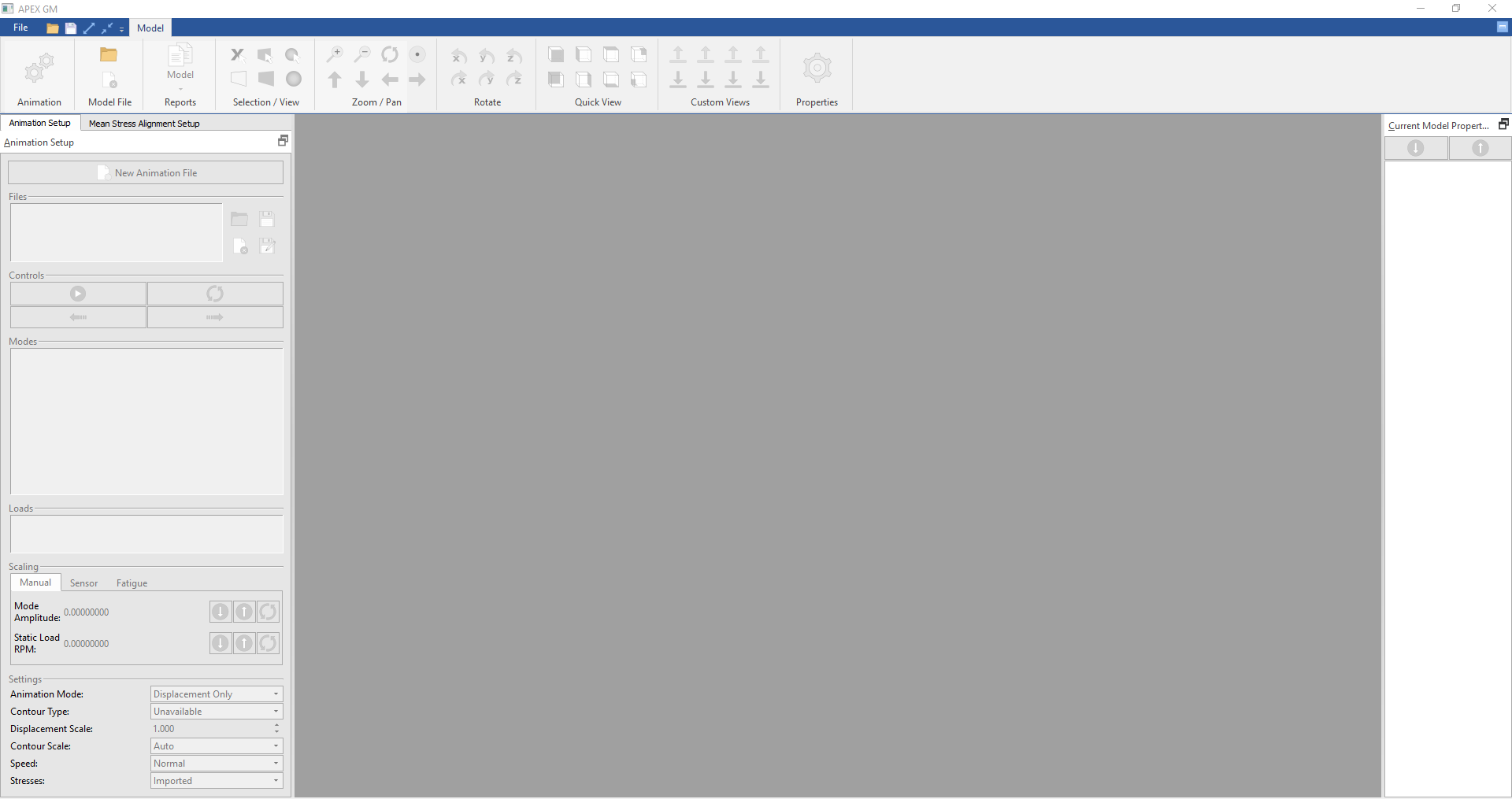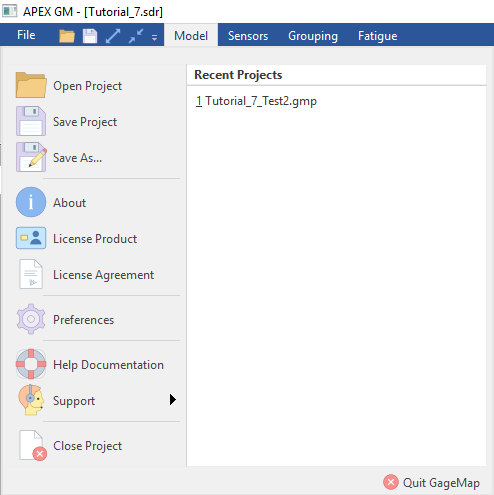Basic Information / Startup¶
Third Party Libraries¶
Some features of GageMap are only available with third-party libraries. In order to make these libraries available to GageMap, they need to be found in the path of the operating system. This applies to such libraries as MATLAB and ANSYS.
Tools such as MATLAB and Abaqus are installed with libraries that GageMap can use. For example, Model Export can export to MATLAB MAT format if it has access to those libraries. These tools cannot be packaged with GageMap as they are proprietary, but if they are installed on the local machine, various features will be enabled.
In order for GageMap to find the needed libraries, they must be available in a system path. The following is a simple guide in setting this up for Windows and Linux.
Windows¶
There is a setup panel for environment variables in the Control Panel of Windows. On modern operating systems, the quickest route is to open the start menu and use the search bar at the bottom to find ‘environment variables’. The widget will contain a button for editing these variables.
Both the user and the system variables may have a variable called “Path” which can be set to anything. Whatever is in that path, GageMap will see.
GageMap will need a complete path leading to the library files desired. For example, Windows’ MATLAB requires a path along the lines of the following:
C:Program FilesMATLABR2012bbinwin64
WARNING: Do not delete existing paths. Append new paths only, or other system operations may cease to operate correctly.
Linux¶
Either install the third-party library to the standardize paths such as /usr/lib or /usr/lib64, or set the environment variable LD_LIBRARY_PATH to point to its custom location.
To set this field temporarily in a terminal, use: export LD_LIBRARY_PATH=”<path>:$LD_LIBRARY_PATH”
To set this field permanently, review how this is done for the Linux distribution in use. It is likely to be a matter of editing a file such as .bashrc or .profile. The internet provides ample information for every flavor of Linux.
Alternatively, you may edit the script files used to launch GageMap executables and add the path to the same place that the scripts already adjust LD_LIBRARY_PATH.
Required Libraries¶
For MATLAB: Point to the path containing libmat.so(Linux) or libmat.dll(Windows)
For ANSYS: Point to the path containing libansys.so(Linux) or libansys.dll(Windows)
Note
As of GageMap version 3.6, this is no longer required
For ABAQUS: Point to the path containing the ABAQUS libraries. A list of these libraries can be seen here: Required Abaqus 6.14-1 Libraries
Starting the Software¶
When starting the software, the startup splash screen will appear.
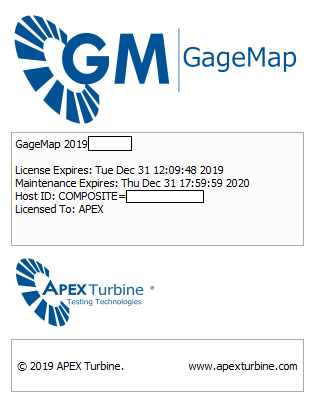
The startup screen shows the version of GageMap and the licensing information for the current GageMap installation. The same information is also available in File > About. GageMap will launch automatically after a few seconds, and the splash screen will close.
The Main Interface¶
Upon Opening GageMap, only the “Model” tab will be active before a file has been loaded. Once a file has been loaded, the “Sensors,” “Grouping,” and “Fatigue” tabs will become available. All Tasks within GageMap are performed in these tabs. See GageMap File Formats for more information on GageMap file structure and how to load files.